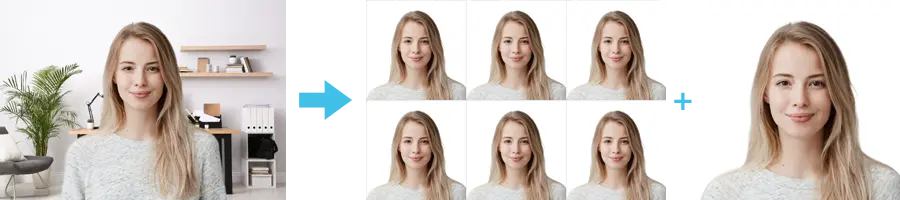
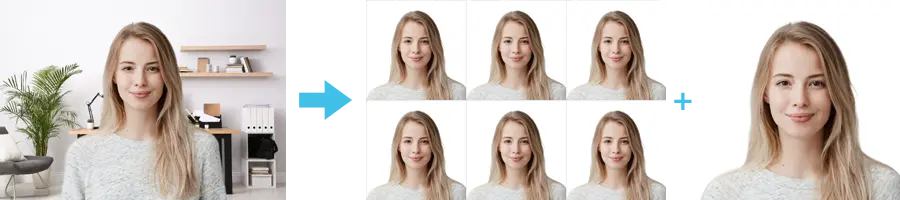
| Passport picture size | Width: 35 mm, Height: 45 mm |
| Resolution (DPI) | 600 |
| Background color | White |
| Printable photo | Yes |
| Digital photo for online submission | Yes |
| Digital photo size | Width: 1800 pixels , Height: 2400 pixels |
| Photo Paper type | matte |
| Detailed requirements | Your photo must: Be in portrait (not landscape)
Be of you (not a photo of a photo or your travel document)
Have even lighting with minimal shadowing
Be in colour, showing natural skin tones
Be in focus (not blurry)
Not contain red-eye
Be an original photo (not changed by photo-editing software)
Not be a selfie
Be taken 1.5 metres from the face
Be taken against a plain, light-coloured (but not white) background with no patterns or objects
Only contain plain clothing patterns
Be of one person
We need to clearly see your faceFace the camera and keep your head straight
Keep your eyes open and mouth closed
Do not smile or frown
Show your face clearly and that long hair is tucked behind your ears
Position yourself in the middle of the photo
Remove sunglasses and hats
If you wear prescription glassesMake sure your eyes show clearly through the lenses, with no reflected lightIt may be easier to remove them.
If you wear a head covering for religious or medical reasonsMake sure that your face and hairline can be seen in the photo
|
Get more information on taking passport photo at home and United States Passport Photos Near Me.
There are three ways you can print your passport photos: