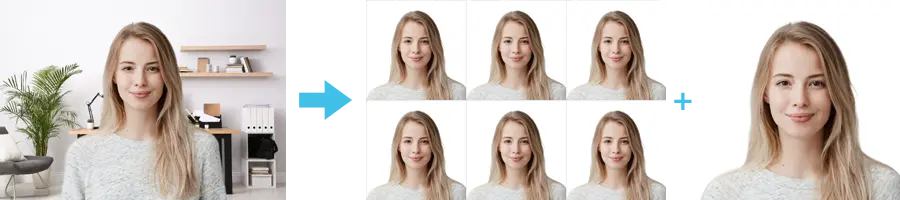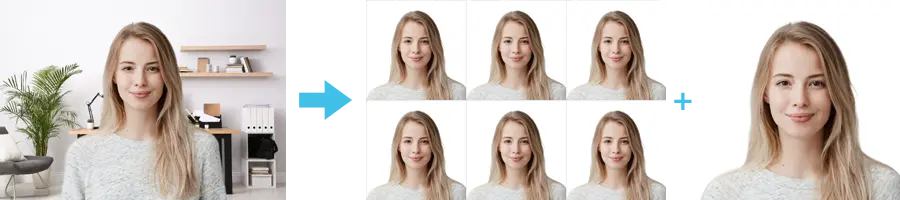|
Detailed requirements |
Facial features:
- Ensure your facial features are clearly visible, hair should not cover any part of the eyes.
- Glasses can be worn in your photo, provided the frame is not covering any part of your eyes and there is no glare on the lenses. Dark glasses are not permitted.
- If you wear a head covering for religious reasons or medical reasons, it is permitted to wear it in your passport photo only if full facial features are clearly visible. Head accessories other than for religious or medical purposes cannot be worn.
 |
 |
Not Acceptable
|
Acceptable
|
Lighting and shadows:
- Your photo must be in focus, lighting and colour should be balanced, not too dark or too light
- There must not be any shadows on your face or behind your head
 |
 |
Not Acceptable
|
Acceptable
|
Expression:
- Make sure your expression is neutral, you are not smiling and your mouth is closed
- Do not tilt your head up/down or left/right. Look straight into the camera
 |
 |
Not Acceptable
|
Acceptable
|
Distance:
- The photo must capture your image from head to mid torso.
- Please ensure there is visible space between your head and shoulders and the edge of your photo.
- Uniforms, whether civil or military, or clothing bearing insignia are not permitted.
Background:
- You need to stand in front of a completely plain, light grey, white or cream background
- No objects such as door panels or plants should be visible in your passport photo
 |
 |
Not Acceptable
|
Acceptable
|
Child photos:
- For child application photos - please ensure your child has a neutral expression (not smiling, eyes open and mouth closed) and they are not wearing headwear or accessories (unless it is for religious or medical reasons)
- Infants or very young children who can't support themselves should be photographed lying down on a plain, white surface. No one else should appear in the photo, so make sure that hands or arms used to support the child are not visible
- Soothers/pacifiers cannot be present in photographs as these can obscure facial features.
 |
 |
Pose and Expression Not Acceptable
|
Pose and Expression Acceptable
|

|
 |
Not Acceptable Facial Features
|
Acceptable Facial Features
|

|

|
Not Acceptable Background
|
Acceptable Background
|
Once your photo is uploaded we will check to make sure that it meets our standards.
Online applications allow you to submit a digital photo for your passport application.
There are three ways to provide your Passport photo for your online application. These are detailed below:
1. Photo Taken at Home
You can now submit a photo taken at home. Please follow these easy tips and rules:
- Get someone to take your photo. You cannot take a selfie or use a webcam
- You can take a photo with a digital camera or smart phone, but the zooming function on the smartphone should not be used
- Get someone to capture your image from head to mid-torso. Your photo will be reduced to the correct size for a passport photo at a later stage in the application process
2. Photo with a Code (Available in Ireland and UK)
You can get your photo code in three easy steps:
- Visit a participating photo provider who will take your passport photo
Find a photo provider: Photo Me
- You will receive a unique code to use on your online application
- This unique code will be used to access your passport photo when completing your online application
3. Photo Provider
You can get your digital photo in three easy steps:
- Visit a photo provider, for example, a pharmacy or photographer who will take your photo and provide it to you in digital form
- Your photo can be either emailed to you or it can be saved to a digital storage device such as a USB key
- Your photo must be accessible on the device you are using to apply online
Important Information for Digital Photos
- Your photo must be in colour
- The file size of your photo cannot be more than 9MB
- It must be in the original JPEG format (not compressed)
- Digital enhancements/filters or changes are not acceptable
Poor quality photographs are the main reason we have to reject passport applications. Bring these photo guidelines with you to your photographer to ensure that your photo complies fully with the requirements.
Passport photo checklist
1. Include 4 identical photos, no more than 6 months old with your passport application
2. Make sure they meet our requirements on pose and visuals (see above)
3. Get the witness for your application to write the form number (found on Section 9 of the application) on the back of two of your four photos. They must also sign and stamp the back of those two photos. Failure to complete this step will require a new form and new photos to be submitted
Size
The photos should show a close up of your face and the top of your shoulders so that your face takes up between 70% and 80% of the frame.
- Minimum: 35mm x 45mm
- Maximum: 38mm x 50mm
Lighting and focus
- Photos must be in sharp focus and correctly exposed
- Shadows from the head must not appear in the background
- Good colour balance and natural skin tones are essential
- 'Red eye' in photographs is not acceptable
- A clear contrast is needed between facial features and background
Photo quality
- Photos must be printed on photo-quality paper at a high resolution
- There should be no ink marks or creases
- Digital enhancements or changes are not acceptable
- The reverse of the photos must be white and unglazed
- Black and white photos are recommended as they're digitally printed onto the passport in black and white. But we also accept colour photos.
Photographers taking Passport Photos must be aware of the differences between taking photos for the postal based passport application system and the Online Passport Renewal Service, which requires a file in digital format.
Always be clear which type of photograph your customers need:
For existing passport holders who wish to use the Online Passport Renewal Service, you should follow these guidelines for supplying them with their digital photo for their online application.
When providing the photograph
- Make sure to leave some space around the head so that Passport Online can automatically crop the image when it is uploaded.
- Don't go too close around the head or crop the image too tightly.
- Don't go too far back, about mid torso is ok.
- A colour photograph is required.
- The digital photo provided for upload cannot be less than 715 pixels wide and 951 pixels high.
- Provide the digital photo in JPEG file format for the customer to upload when making their online application.
- There must be no compression, loss or compression artefacts in the JPEG.
- Passport Online will not accept upload of a file larger than 9MB.
|
 |
Pose and Visual Aspects
- Photos must be in sharp focus and correctly exposed.
- Background must be plain and a light colour grey, white or cream.
- Shadows from the head must not appear in the background.
- Good colour balance and natural skin tones are essential.
- Red eye in photographs is not acceptable.
- Must not contain barrel or other distortion.
- A clear contrast is needed between facial features and background
- Forward facing and looking directly at the camera.
- Digital enhancements or changes are not acceptable.
- Subject must have a neutral expression, not smiling and with mouth closed.
- The face must be in full view.
- No headwear unless worn for religious or medical purposes (and only if full facial features are clearly visible).
- No hats, hood, scarf or hair accessories.
- Hair should not hide any part of the face.
- Sunglasses must not be worn.
- Transparent glasses may be worn as long as the frames don't cover any part of the eye or cause glare or shadows.
Digital Photos for Child Passport Applications
- For child application photos – please ensure the child has a neutral expression (not smiling, eyes open and mouth closed) and they are not wearing headwear or accessories (unless it is for religious or medical reasons).
- Infants or very young children who can't support themselves should be photographed lying down on a plain, white surface. No one else should appear in the photo, so make sure that hands or arms used to support the child are not visible.
- Soothers/pacifiers cannot be present in photographs as these can obscure facial features.
Here are some examples of acceptable and not acceptable digital child photos:
|