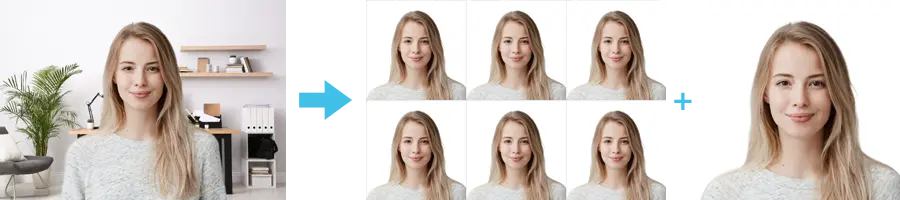
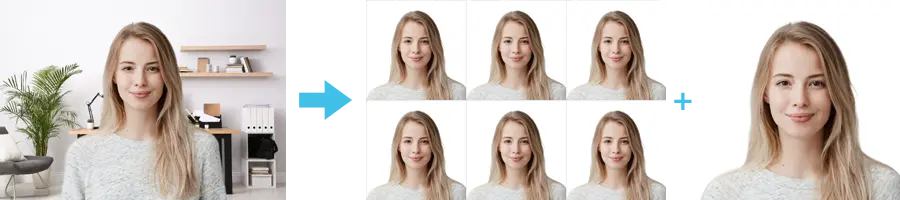
| Passport picture size | Width: 35 mm, Height: 45 mm |
| Resolution (DPI) | 600 |
| Background color | White |
| Printable photo | Yes |
| Digital photo for online submission | Yes |
| Digital photo size | Width: 431 pixels , Height: 531 pixels |
| Photo Paper type | matte |
| Detailed requirements |
Get more information on taking passport photo at home and United States Passport Photos Near Me.
There are three ways you can print your passport photos: